Enterprise admins can restrict access to certain metadata fields based on user groups. Users will only be able to view asset metadata that their group has permission to view. In addition, only the metadata that their group has permission to view will be embedded in the asset upon download.
Example use case: You may have assets that include confidential metadata like photographer address or contract information. You can restrict access to these metadata fields to specific user groups such as legal or account payable.
Apply metadata permissions:
- Log in to the core application and click
 in the top navigation panel. Select Metadata Schema.
in the top navigation panel. Select Metadata Schema. - Group permission are located in the right column under Metadata Groups. The default permission setting is Everyone.
- Click inside the field – this opens a drop-down menu of groups. Select the ones you want to give access to the metadata field.
- Remove permissions for a group by clicking the X on the right side of the group.
- Click the Save changes button when you’re finished.
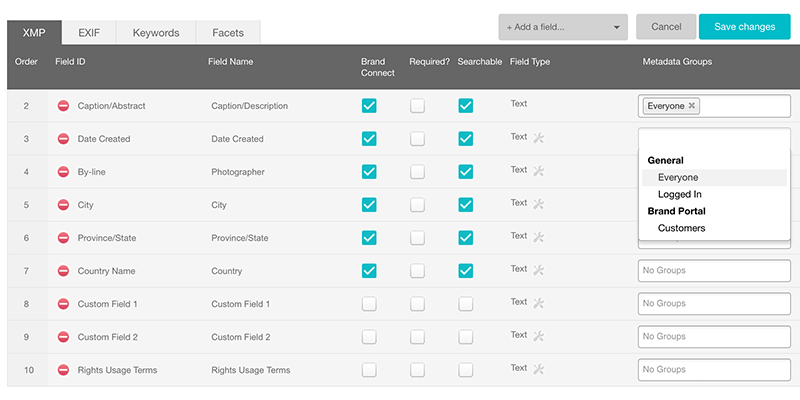
Feature is only available in Enterprise subscription plans.
Updated
Comments
0 comments
Article is closed for comments.